Episode 7: New IGTV Updates + Best Instagram Hacks
Authentic Online Marketing with Ruthie Gray - A podcast by Ruthie Gray
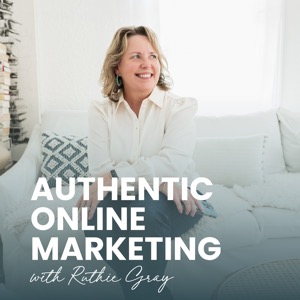
Categories:
New IGTV Updates plus latest tips and Instagram Hacks! (Click here for Episode 7 show notes.) New IGTV Updates plus latest tips and Instagram Hacks! Episode 7 of Instagram Insider Hacks Podcast - see show notes for a SURPRISE update #Instagrampodcast * What’s new with IGTV? IG live to IGTV: Statistics say Instagram Live views increased by 70% from February to March! Why would you want to do this? Social proof, re-purposing, critiquing Can download anyone’s IGTV to your own desktop now when moving cursor over cover photo (do this for your own - don’t be creepy) Live - title to left, open and see options on left Horizontal as well as portrait - see an example of my last IGTV called, 3 Steps to balancing your follower to following ratio and how to increase engagement from a client case study. One more tip - have a cover graphic ready with title if you like cohesiveness in your feed (see my IGTV video here) 2. New fonts Do you have them yet? I do, and I’ve found my signature font - one I love that has a really cool background I can adjust to my brand color. To see if you have it too, upload a photo to stories and tap the picture to add text. You will see a horizontal menu just above your keyboard. Swipe left to right to see the selection. If you don’t have the new fonts yet, you’ll only have 4 choices. If you do have them, you’ll have nine! Try them out and then tap the square at the top with a capitol letter “A” to give it a background effect. You can go to my Instagram feed and search for the photo of clouds and an airplane wing. Then, swipe left to view my video for how to access these cool fonts! Click here to view! 3. Chat rooms (like zoom) Great for large video groups Did you know you don’t have to use Zoom in order to hold a video meeting? You can do it right inside the IG app for groups up to 50! #gamechanger! Here’s how: Go to messages Hit the video camera icon at top left (just beside the square with the pencil inside) Create a Room pops up - tap that and you’ll create this room with your Facebook name and profile pic from your linked account. Click on the blue button at bottom that says “create room as Ruthie Gray A menu will pop-up with friends to invite - OR you can select “skip”at top right and there FB gives you a room link. Hit “copy link” to send to anyone via email, messenger, or anywhere you’d like! Once you’re ready for your meeting, you can click “join room”. NOTE: you have to be in this room first for others to join! Let me know if you try this! Surprise!!
